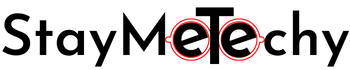Do you want to know how to hide a folder in windows 10?
Being a blogger and freelancer, I have many important folders that have important files.
It contains my clients’ details to whom I work with and other confidential details that I don’t want to let others see.
I am sure it happens with you also, you don’t want others to touch your important folder that contains important files, be it office documents, clients documents etc.
Having a password-protected user is not the solution, right?
Your family and friends may know the password because they use your PC too.
It can be deleted by mistake when they are using your computer because they don’t know their importance.
So, this post will help you to keep your important folders in a safe place. Because on this post, I am going to share how to hide a folder in windows 10 or any other windows version.
Table of Contents
1. Hide a Folder Using Windows In-Built Option
Before applying this method to hide a folder in windows 10 or any other version you have, you need to make sure to untick the Hidden items option.
For this, you need to open File Explorer and go to any folder, click on View at the top and untick the Hidden items. Now your computer will not show hidden files and folders.

You might be known about this in-built option of windows which can help you to hide a folder in windows. It is the simplest method you can use to hide a folder.
You just need to right-click on the folder you want to hide. You will see some option, you need to click on the Properties at the bottom, as shown in the below image.

After clicking on Properties, you will see a pop-up in which you can see a Hidden option, you need to tick that to hide your folder.

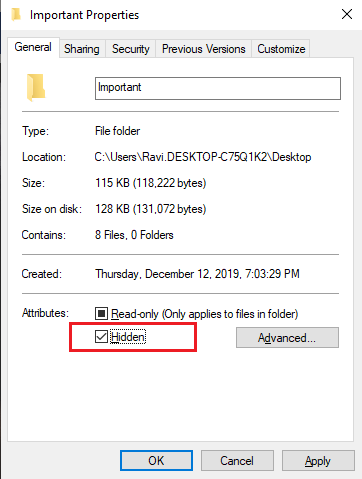
It will ask you whether you want to hide this folder only or all the subfolder and files in this folder along with the folder.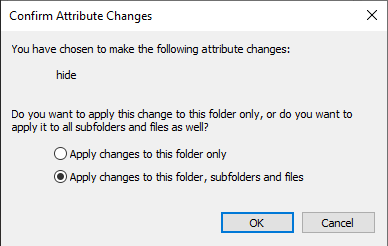
Click on Ok and the folder is hidden successfully. You won’t be seeing that folder anymore…
You can view this folder by going to File Explorer>Open Any Folder>View(at the top) and tick back the Hidden items.

Once you ticking it back, you will be able to see the folder you hide on the same place where it was before.
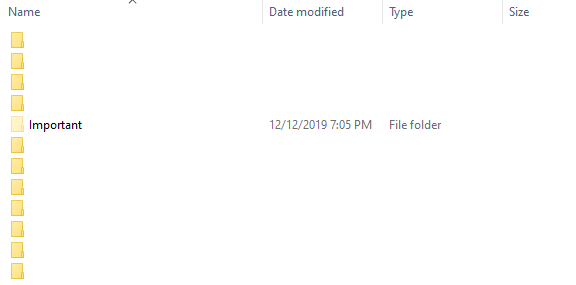
So, this is the easiest method you can use to hide your folder in windows 10, 7, XP,8.1 or any other you are using.
Read More:
2. Make A Folder Invisible Completely
This trick is not for hiding a folder but this will help you to get what you want. you want to hide a folder from others eyes, So they can’t touch your folder and see what’s inside.
Right-click on the folder you want to hide. Then again click on Properties and go to Customize Tab. Under the Customize tab, click on the Change Icon.
![]()
You will see tons of Folder icons but you need to select the invisible folder icon, you can see the below image and click on Ok.
![]()
Your folder will look like this, but the name is still visible. right?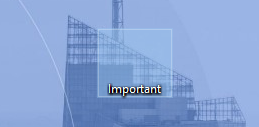
For making Folder name invisible follow these steps:
- Click on Folder and press F2, Or right-click then Rename.
- Hold ALT and Type 0160
Your folder is completely invisible now… Remember the place where you have placed it so when you want to open it you can easily find.
Read More:
3. Hide Folder In Windows Using Free Hide Folder
Free Hide Folder is free software that helps you to hide your folder easily. You can download it by clicking here…
After downloading and installing successfully, open it and Click on Add+.
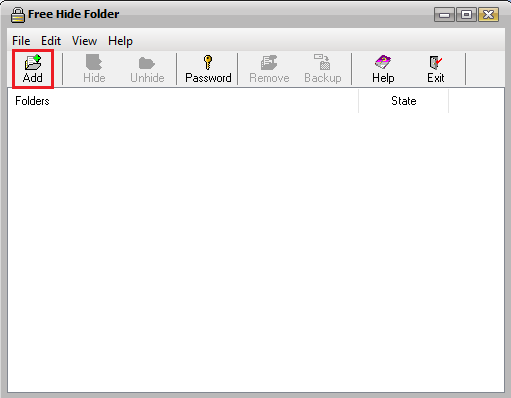
It will ask you to choose the folder you want to hide.
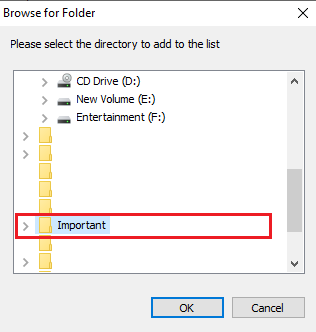
The folder you selected is hidden now, you can check that folder on your computer. You won’t be able to see that.

You can easily Unhide the same folder from the Free Hide Folder tool, just select the folder you want to unhide and click on Unhide.

Isn’t it a simple method to hide folders in windows?
Read More:
4. Hide A Folder In Windows Using My Lockbox
My Lockbox allows you to hide, lock any folder in your computer. It helps you to protect your private data from prying eyes. You can download it from here.
After downloading and installing My Lockbox on your computer, open it. It will ask you to choose the folder you want to hide. You can select the folder by clicking Browse button.
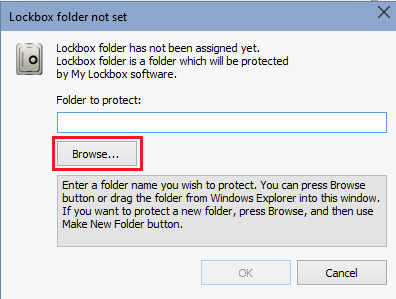
Choose a folder from your pc that you want to hide and click Ok.

After selecting the folder, You can see the path of the folder selected in the Folder to Protect box. Click on Ok to hide…
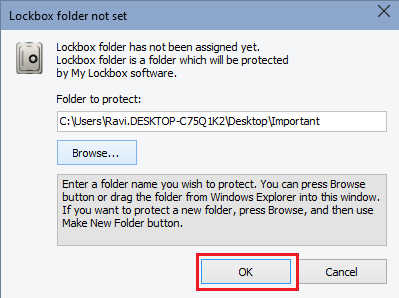
That’s it! Your folder is successfully Hide.

When you want to view that folder, you just need to click on Unlock button to unhide.
Try Your Self
There are 4 really simple ways I shared with you to hide any folder in windows 10 or any other windows you are using. All are free methods, you don’t need to pay anything to buy premium software for that.
I am using the first method which is good for me. Because there are many folders which have important filers that I don’t want others to touch them.
Which one did you like the most tell me in the comments? and share it with others to help them to hide a folder in windows.