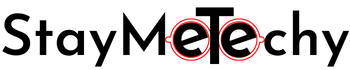Have you ever need to Download all Images from Website at once?
It can be time-consuming when you have to download them one by one, then you need a method to download then by one single click only.
In this post, you are going to learn a simple and easy way which you can use to download all images of a website at a single click.
Download all Images from Website using Google Chrome
Majority of the internet users use Google Chrome Brower, so there is the method which you can use to download all images from a webpage using Google Chrome browser.
For this, you need to download a Google Chrome Extension called Image Downloader from Google Chrome Store.
Read More:

Click on the Add to Chrome, you will see a Pop-up from Chrome which will ask for permission to add Image Downloader to chrome. Click on the Add Extension in that Pop-up.
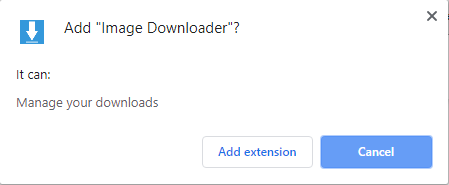
Once it will be successfully added to your browser, you will see a setting page like below image…
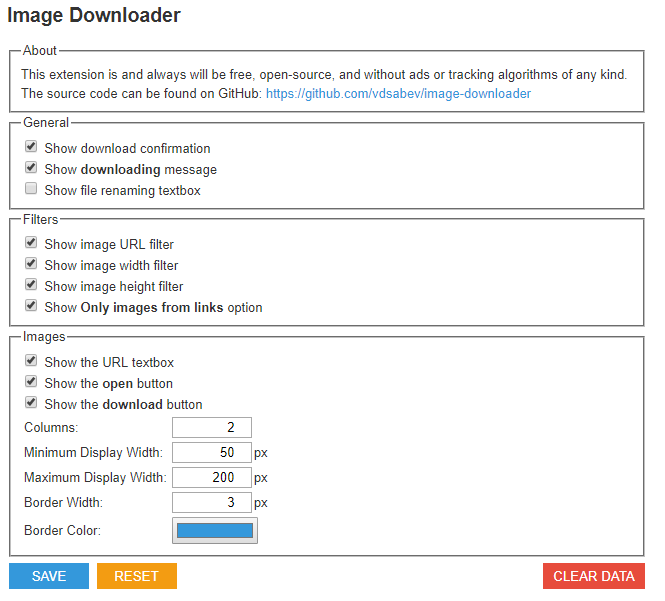
You can customize the settings as per your need and then click the Save button.
Read More:
Now go the page from where you want to download images and click on the Image Downloader Icon the right top side of chrome tab.
It will show you a screen where you can see all the images you can download from that page and many other options.
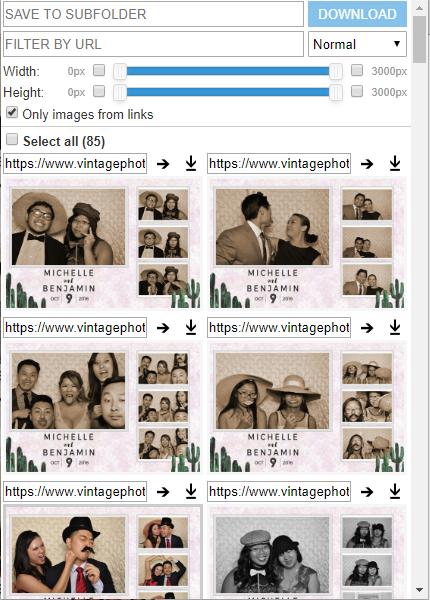
I will suggest you tick Only Images From Links Because It will show you the exact images from the webpage you need to download.
Then Tick on Select All and click on the Download button. It will start downloading one by one…
If you have the “Ask where to save each file before downloading” feature enabled, disable it before downloading all of the images.
To do so, click ⋮, click Settings, scroll down and click Advanced, and then scroll down to the “Downloads” section and click the blue “Ask where to save each file before downloading” switch. Otherwise, It will ask you before the location before each image…
Read More:
This is how you can download all images from a webpage in Google Chrome Browser.
Download all Images from Website using Mozilla Firefox
In Mozilla Firefox, There is an inbuilt option which you can use for downloading all images from a webpage. you don’t need to download any other external app or plugin.
Read More:
Just to the page from which you want to download all images. and right on anywhere on the page and select View Page Info.
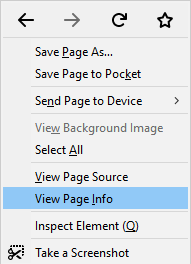
It will open a Pop-up immediately, like this:
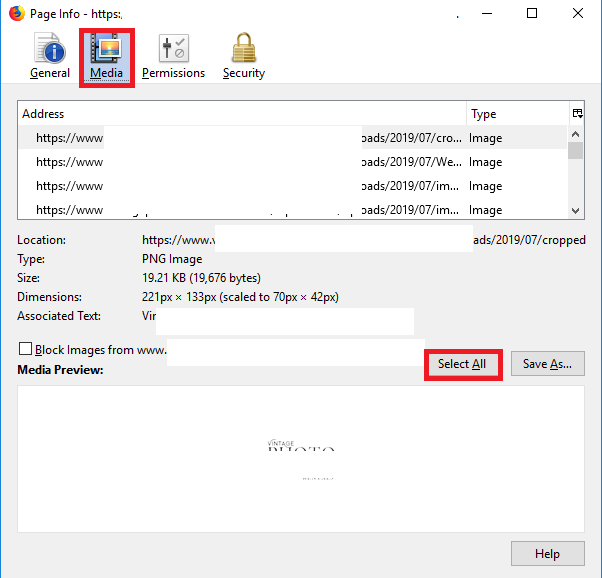
On the pop-up, click on Media and Select All then click on Save As. It will ask you to select a folder to save images.
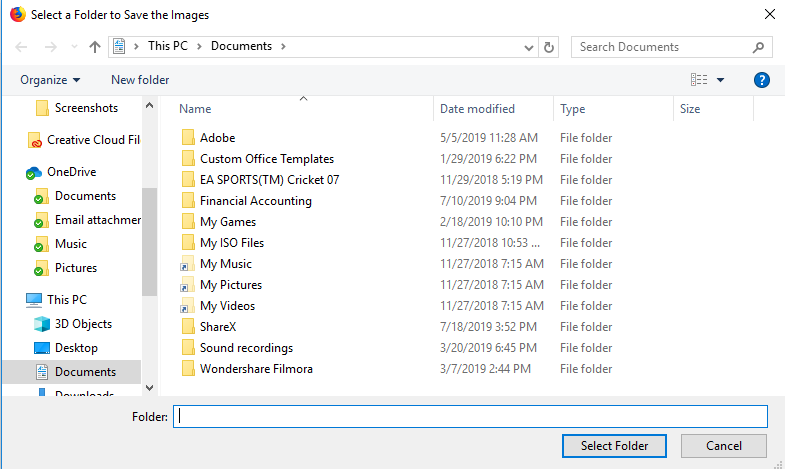
That’s it, All your images will be downloaded and placed in the same folder you selected.
These are the easiest methods you can use to download all images from a webpage in a single click, Don’t need to do manually download on-by-one. It can be very time-consuming when you have tons of images to download.
Use these methods to download all images in a single click and save your valuable time.
I hope you like this post and found it helpful if you did then must share with others to help them.