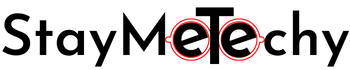In the past, gaming consoles have been a one-per-household kind of thing. It was nearly impossible to play games with your friends online without owning a console yourself. But times are changing and Sony is leading the way with their new PlayStation 5!
So what exactly is a PlayStation 5? Well, it’s basically an upgraded version of Playstation 4 that will bring even more features and improvements than ever before. And not only does this mean that you’ll be able to game share on PS5 but also enjoy streaming content from other services like Netflix, Amazon Prime Video, Hulu, YouTube TV etc.
The PS5’s gameshare feature will let you play your friend or family member’s digital games on the same console. You can also share a PS Plus subscription with them too! It’s an excellent way to expand your library and try out some of those titles that may be outside of what we typically buy as gamers.
Let us share the complete steps on how to gameshare on ps5 that will help you to share games with your friends and family members.
How To GameShare On PS5 In 8 Steps?
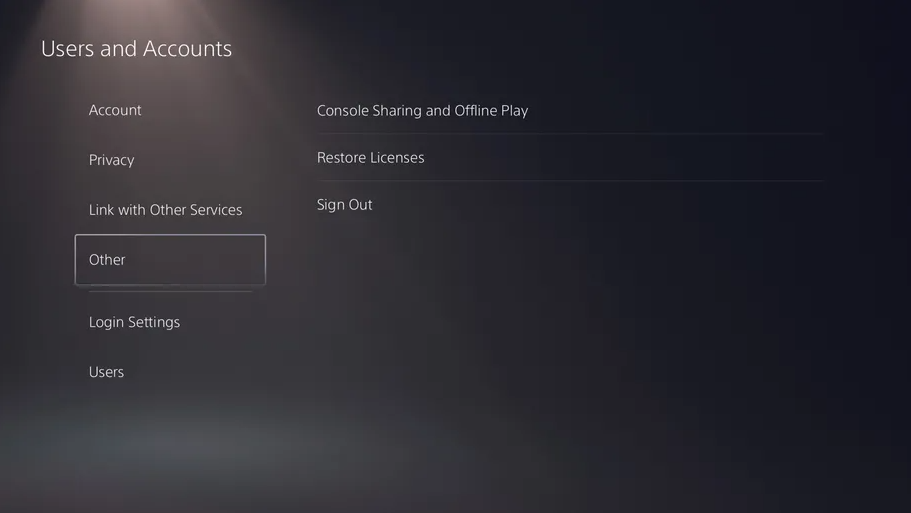
So, here are the steps that you need to follow to set up the gameshare:
It became easier to enable the gameshare option on PS5 than it was in the older version PS4.
Step: 1 Login to your PlayStation Network accounts on your PS5 Console first.
Step: 2 Go to Main Menu and then click on the gear icon located between the magnifying glass and your profile avatar to get into the Settings tab.
Step: 3 Now select the Users and Accounts in Settings.
Step: 4 Next you need to scroll a bit down and select the Other option you can find at the bottom.
Step: 5 Now the most important thing, select the Console Sharing and Offline Play. If you see this option is enabled on your PS5 then you need to select the disable option.
Step: 6 Log out from the PlayStation Network on your PS5 and log in with your PSN(PlayStation Network) on the console you want to gameshare with.
Step: 7 Now go to the same menu and select “Don’t Disable” in the Console Sharing and Offline Play menu.
Step: 8 Log out of your PlayStation Network accounts on this console.
It’s done! Now the person you’re sharing your account’s game with can log in back to their PSN account and he/she will be able to play all of your compatible games in your from their PS5 console.
GameSharing options work both ways, whoever you share your game library with, you will have the access to all of their games.
So, use this feature wisely.
Now we hope that you got how to gameshare on PS5 and you are ready to share the games with your friends and family.
PS5 Cyber Monday Deals are around the corner and these days have high chances to get PS5 restocked. Make sure you check the post here…